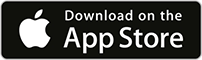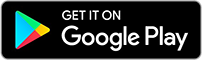Store your South Australian digital licences and registrations on your phone.
You need a mySAGOV account to use the app.
Android app users
Some customers may not see updated information in their app. Try these troubleshooting steps. We're working to fix the issue.
What you can do in the app
- Add your digital licences and credentials to your phone.
- View your vehicle and boat registrations.
- Get reminders before expiry dates.
- Use the app as valid ID.
Using the app
How to add a credential
- Open the mySAGOV app.
- Log in using your mySAGOV account.
- Tap the + plus icon next to 'Credentials'.
- Choose the licence or credential you want to add.
- Follow the prompts to verify and add it.
Credentials you can add
You can add the following credentials in the app:
- Driver's licence
- Learner's permit
- Proof of age card
- Boat licence
- Firearms licence
- Driver accreditation
- Real estate registrations for land agents, sales representatives and property managers
- Occupational licences for builders, trades people, security and investigation agents.
Add someone else's vehicle registration
You can use the app to view a registration that belongs to someone else – for example, a family member's car or a company vehicle.
To add a vehicle:
- Open the mySAGOV app and log in.
- Tap the + Plus icon next to 'Credentials'.
- Select Vehicle registration.
- Enter the plate number of the vehicle.
- Tap Next (top right of screen).
Once added, you'll see:
- The registration expiry date on the home screen.
- Basic vehicle details including:
- Make
- Body type
- Colour
- Compulsory third party (CTP) Insurer
You don't need to prove ownership to view these registration details. You can't make changes to someone else's registration from your app.
Get reminders
You can opt in to get reminders for any credential with an expiry date.
- These appear as app notifications.
- Once opened, reminders disappear.
- They don't replace official renewal notices, which are sent by post, email or SMS.
Switch to email or SMS vehicle registration renewals
It's your responsibility to keep your credentials and registration up to date.
Verifying your credential
Two ways to verify a credential
Shake to animate
With your credential showing, shake your device to show a time/date overlay. This proves it's not a screenshot.
Animations must be enabled on your device for this feature to work.
Barcode validation
Each credential has a unique barcode that updates every 30 seconds.
To scan and validate someone's licence:
- Tap Validate in your app.
- Allow camera access if prompted.
- Scan the barcode shown on their device.
- You'll see their name, photo and age for 30 seconds.
Barcodes that have already been scanned or are more than a minute-old won't validate.
Security and privacy
Key app protections:
- Encrypted storage – your information stays on your device.
- Secure connections – access only through private, secure channels.
- Screenshot protection – shake-to-animate confirms the display is live.
- One-time barcodes – updates every 30 seconds.
- PIN and fingerprint login – optional local protection.
- Identity verification – matches with official government records when you create an account.
View full privacy statement or terms and conditions.