Use a unique password for every account
You're at greater risk of being hacked if you use the same password for multiple accounts and your password is compromised during a breach of one of your accounts.
As a security measure, we use a password verification service to check if your password has been compromised. If mySAGOV detects your password may have been compromised, you'll be asked to choose another password when creating a new account or the next time you log in.
Create a strong and unique password that you'll remember
A strong password is an important part of keeping your information safe online.
When creating a new password, make sure to include at least:
- 8 characters
- uppercase and lowercase letters
- numbers
- symbols like $, @, %.
Avoid using:
- personal information that others may know or that would be easy for others to find out - eg names, birthdays, pets' names
- common words like 'password' or phrases like 'mypassword'.
Store your password safely
- Don't write passwords down. Consider using a password manager.
- Do not share your password or verification code with anyone. Service SA will never ask you to disclose this information.
Set up two-factor authentication (2FA)
Using 2FA helps protect against unauthorised access by asking for more than just your email and password to log on.
This means, if your email and password is obtained or guessed, your account is still protected.
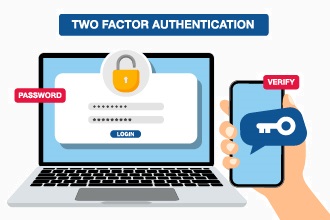
When you turn on 2FA, you'll need to enter a code that is sent to you either by text message (SMS) or from your authenticator app.
How to turn on 2FA
1. Log in to your mySAGOV account
2. Select My account
3. Select Set up two-factor authentication under Account details
4. Select your preferred verification method - Text message (SMS) or Authenticator app
5. Follow the prompts to turn on 2FA.

