On this page
Make sure you follow these guidelines before you even begin designing and building your form.
Be clear about the purpose
Be absolutely clear about what your form is for.
One task per form
Forms should enable a user to complete one task only. It can be tempting to create a single form for different processes that are related to one another - eg change, renew, replace or cancel a licence. This can make things more complicated for users and agency staff.
Forms that focus on a single task are:
- easier for users to find and complete
- easier to build because they require fewer instructions and less conditional logic
- easier to process and report on.
Only collect what you need
If you're not going to use a piece of information, don't ask for it.
You need to know:
- Why does the service need that information?
- Who uses the information and what for?
- Which users need to provide it?
- How will you check that it's accurate?
This list is called a ‘question protocol’ - it’s different from the form itself because it’s about how you’ll use the answers.
A question protocol forces you and your organisation to question why you’re asking users for each item of information. It gives you a way of challenging and pushing back against unnecessary questions if you need to.
Once you’ve worked out what you need to ask, you can start thinking about structuring the questions.
Find ways to make things simpler
Even if you're just creating an online version of an existing form, always look for opportunities to make things better. This could involve:
- reducing the number of steps
- rolling several forms into one
- bypassing the need for a form altogether
- changing the order of questions
- changing the wording
- getting rid of unnecessary detail.
What to deal with inside your transaction
Once inside a transaction, don't repeat what's on the start page. When a user clicks 'Start now' they expect to go straight to the thing they want to do. They don't want to be presented with the same information they've already been given.
Design for the most common scenarios first
Once you have a question protocol, you can start to decide how to order your questions.
If you find that users aren't reading the eligibility requirements on the SA.GOV.AU call to action page, start with questions that will let users know if they’re not eligible for the service, so you don’t waste people’s time.
Use filtering questions so people only have to answer questions that are relevant to them - ie hide questions from people who don't need to answer them.
Routing users to the right service
Routing questions also work well for sending users to the right service. For example, people applying for a School Card need to use a different application form depending on their personal circumstances. This relies on users working out their own eligibility and often results in them using the wrong form.
A well-designed start page with routing questions would direct users to the version of the service they need.
Start with one thing or one theme per page
There are some standard pages you will need on your form.
Further information - Standard features
You will also need to consider splitting the pages further with each page containing just one thing eg 'What is your name? or merging pages together by theme - eg Personal details - name, other names, date of birth, and gender.
Starting with one thing on a page helps people to:
- understand what you’re asking them to do
- focus on the specific question and its answer
- find their way through an unfamiliar process
- use the service on a mobile device
- recover easily from form errors.
It also helps you to:
- save a user’s answers automatically as they go
- capture analytics about each question
- handle branching questions and loops.
Using just one thing per page can be useful for short forms but doesn't work so well for longer forms if the user can't see a progress indicator or if they experience click 'Next' fatigue.
Example - GOV.UK - Register to vote
VIC.GOV uses a short theme page style that extends out on the same page as questions are answered.
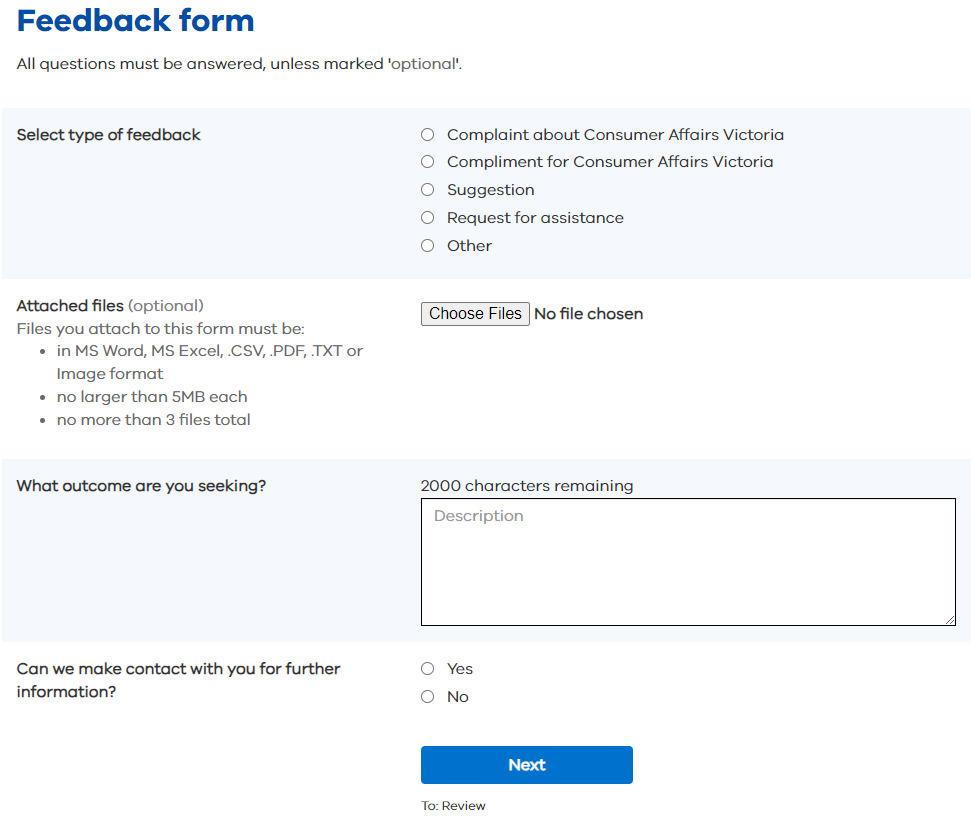
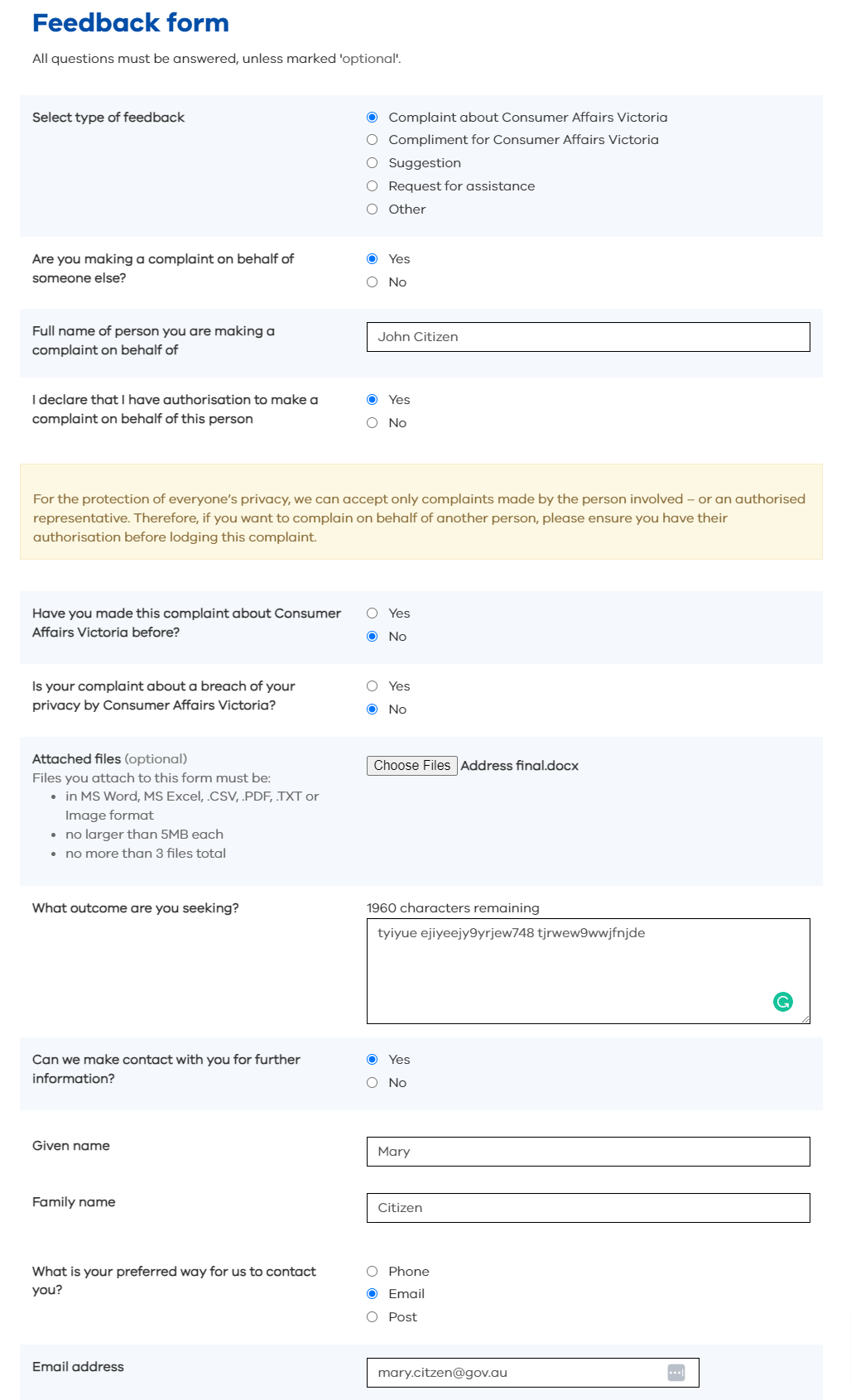
Structure the form to help users
Asking a question doesn’t necessarily mean you should use one form field. For example, the address may be collected in a single field or several fields, depending on how the information is being used. If you simply need the name of a contact person, a single field is sufficient.
For page titles, you can use either a question 'What is your date of birth?' or a label ‘Date of birth’.
Use questions or labels consistently to help users get into a rhythm of answering. This lets them focus on the content of the questions rather than their presentation.
Related information
- Reducing sludge in forms (1.9 MB PDF) - NSW Government
- Improving government forms (1.8 MB PDF) - Australian Government
- Forms - Australian Government Style Guide

